If you are experiencing poor quality video while streaming an event on Stellar, there are a number of steps you can take to remedy the issue. Typically, the most common problem is your internet speed where you are watching. If you are running multiple devices that are connected to the internet in your household, start by eliminating any unnecessary broadband use. If that does not solve the problem, please try the following suggestions.
The first minute of the transmission may be unstable.
At the beginning of a broadcast, your streaming device will make a determination of your video resolution dependent on your available internet bandwidth. Once your device finds the best resolution to stream at, the video should stabilize. This video quality is dictated by the device, not Stellar.
You can manually adjust the settings for your stream, too. In the right-hand corner of your player window, you'll see a quality setting. If it is set to auto, try adjusting it to another resolution.
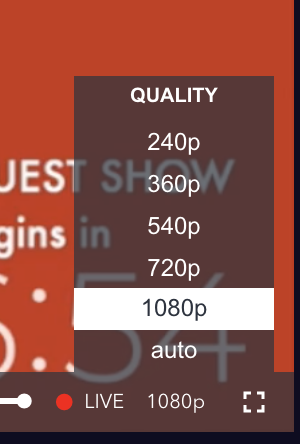
Make sure your network allows streaming.
Public Wi-Fi networks (school, work, airports, hotels, etc.) may block your ability to stream video. If you are using a public network, check to make sure that Stellar is allowed. If you're using cellular data or a satellite internet connection to stream, you may not have enough bandwidth for quality streaming.
Check your internet speed.
You can check your internet speed at https://www.speedtest.net/
We recommend a download speed of 10 Mbps to watch an event on Stellar.
Restart your home network equipment.
If you're experiencing abnormally slow internet speeds, you may want to try restarting your home network equipment. Locate your modem and your wireless router (some modems may have a built-in router) and disconnect them from the power supply.
Wait 30 seconds.
Then plug in your modem and wait for all of the indicator lights to turn on. If you have a separate wireless router, reconnect it after your modem has finished restarted.
Once your equipment has finished restarting, try watching Stellar from your device again.
Restart your smart TV.
If you are watching Stellar on a smart TV, try restarting it.
-
Unplug your TV from its power source for one minute.
-
While your TV is unplugged, press and hold the power button on the TV for 5 seconds to discharge it. (If you cannot access the power button, leave the TV unplugged for 3 minutes.)
-
Plug your TV back in.
-
Turn your TV on.
-
Try Stellar again.
Restart your streaming media player.
If you are watching Stellar on a Roku, Apple TV or Fire TV device, try restarting it.
-
Unplug your streaming media player from its power source for one minute and turn off your TV.
-
Plug your streaming media player back in.
-
Turn your TV on.
-
Try Stellar again.
Connect your device directly to your modem.
If your device is connected through Wi-Fi and are still having problems after restarting your home network equipment, try plugging your device directly into your modem. This will not be possible with most tablets or phones, but can improve the internet speed for computers, smart TVs and other devices with an Ethernet port. Simply run an Ethernet cable directly from your modem to your device.

If this solves the streaming issue, then your Wi-Fi router is the source of the problem. You may want to consider replacing or upgrading the router.
Improve your Wi-Fi signal.
If Wi-Fi is your only option, there are a few things you can try to improve the signal strength.
- Elevate your router. A router on a shelf, table or mounted to the wall will have better reception than one that's behind or under furniture.
- Move your router to a central location in the building. A router on the opposite side of the house will result in a slower speed. The closer you are to the router, the better.
- Move other wireless devices (cordless phones, Bluetooth devices, baby monitors, etc.) away from your router. They may interfere with your signal. A microwave over near your router may also cause problems.
These suggestions are for an immediate fix. If they solve the problem, but present a separate issue, you may want to consider upgrading your wireless router or looking into a Wi-Fi signal booster.
What next?
If you have tried all of the suggestions above and are still having video quality issues, contact your internet service provider — AT&T, Comcast, Spectrum, Frontier Cox, etc. Your ISP can help determine if your network equipment is set up properly or advise if they are having systemic issues with their service.